
Nowadays, NFC tags are very common in our daily life. They are very intelligent and make our life convenient and full of surprises. When your phone with NFC compatibility approaches to the NFC tag, it will immediately respond to the function in the tag, such as switch off WIFI or Bluetooth.
More importantly, NFC tags are very cheap and easy to use. Most people can afford it and operate it. How to program an NFC tag with an iPhone or Android device? It is effortless if you follow us. And we will also give you some practical advice about how to use them. When you get a tag, you can start your DIY programming.
Requirements for Writing an NFC Tag
If you want to program an NFC tag, you must have three basic things:
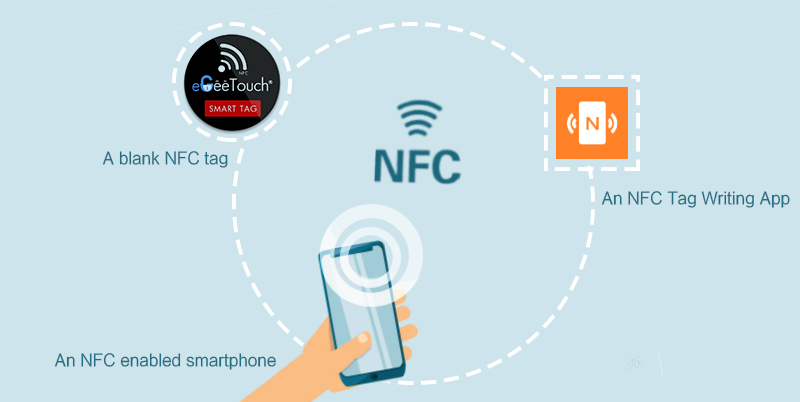
- A blank NFC tag.You need a blank NFC tag or a re-writable tag that is no longer needed. It is very cheap and you can get it on Amazon or other E-shop.
- An NFC enabled Android device or iPhone. Check your phone’s specifications to confirm.Besides, notice that only iPhone 7 and newer will be able to write NFC tags.
- An app to program your tags.There are many free apps on the Play Store,such as Trigger, NFC Tools, and NFC TagWriter by NXP. And we’ll take “NFC Tools” as an example to show you how easy programming an NFC tag. Compared with other NFC tag Writing APP, NFC Tools is easier to use.
How to Write an NFC tag with iPhone
Before following the steps, make sure you have an iPhone 7 or newer, and a blank NFC tag.
- Install an NFC Tag Writing App-NFC Tools,We recommend “NFC Tools” and will be using it for this guide.You can download and install it by searching for “NFC Tools” in the apple store.
- Open NFC Tools APP,Open the NFC Tools APP and click Write.
- Add a record,Then click Add a record.
- Add a URL Record ,Now, you can see many different options of what to write to your tags. Let’s take “URL” as an example, so select the “URL/URI” option to enter a URL.
- Enter Your URL,Click edit, you’ll see many types of protocol. Select the protocol, enter the URL you want to write to, and click OK.
- Write the Tag,Now, you must place the prepared NFC tag on the phone’s NFC chip location and click write, then congratulations, you have just written the URL to the NFC tag successfully.
- Read the Tag,Approach to the NFC tag, your phone can also immediately respond to the function in the tag.
- Read Tag Details,And you can also learn all the details of the tag, including tag type, serial number, size, memory information, data format, etc.
- Erase Tag and other,In this interface, you can erase tag, lock tag, and other operations. Anyway, it is very simple and convenient.
How to Program an NFC tag with Android Device
There are some little differences between Android Device and iPhone to write an NFC tag. How to write NFC tags with an android device? It’s also very simple, trust me, you can do that.
First, make sure you have an NFC enabled Android device, a blank NFC tag. Then you must confirm the NFC is enabled on your android device. While the iPhone’s NFC function is automatically turned on, android devices require you to turn it on manually.
Generally, open the Settings app, you will see the NFC option. But the location of the options varies depending on the device you are using. When everything is ready, let’s follow the steps.
- Install an NFC Tag Writing App-NFC Tools Pro,We recommend “NFC Tools” and will be using it for this guide.But attention is needed that you must search for “NFC tools pro” in Google store, and then select the NFC tools pro version to download and install, otherwise, it is the Chinese version.
- Open NFC Tools PRO APP,Open the NFC Tools PRO APP and choose Write.
- Add a record,You will see many different options of what to write to your tags. Let’s take the URL as an example, so select the URL/URI option to enter a URL..
- Enter Your URL,We recommend “Select the protocol “https://”, and fill in the URL you want to write: https://www.google.com. Then click OK.
- Click Write,Choose Write.
- Write the Tag,Now, place the prepared NFC tag on the phone’s NFC chip location, then you have just written the URL to the NFC tag successfully.
- Erase Tag and other,In addition, you can do more than just write. For example, in this interface, you can erase tag, lock tag, copy tag, set password, remove password and other operations. Anyway, it is very simple and convenient.
- Add a Task,And in this interface, you can add preset tasks. There are many task options, you can choose what you want. But you have to download NFC Tasks APP, it’s very simple, you just follow the prompts.
- Read a Tag,Now put your phone approach the NFC tag to experience the charm of NFC technology.
- Read Tag Details,If you want know more details of the tag, you can scan it and you will know the tag type, serial number, size, memory information, data format, etc.
How to Use Programmable NFC Tags
If this is your first time using an NFC tag, you maybe want to know some practical advice about how to use them in our daily life. We’ve summarized some for you.
- At home: You can program NFC tags and stick on your door or desk to make it easier for you to do things like turn on WiFi, turn off Bluetooth, dim the lights. You can also attach a programmable NFC tag to your nightstand and program it to turn off sound, turn on the alarm, turn off auto-sync, turn off light alerts.
- While driving : It is essential to make an NFC tag and stick it near the dashboard or middle control panel to help you quickly connect to your car’s Bluetooth and play your favorite songs.
- Get ready for work: Create some NFC tags in your study or office and program it to turn off the sound, turn on WiFi, open up daily events, go into the music app and other tasks depending on your preferences.
- Connect WIFI: If you want your home (or office) guests to use WiFi without having to give them a password, create a WiFi NFC tag so that your guests can easily connect to your WiFi.
- NFC key chain: Attach an NFC tag to your existing key chain and program it to do something you often do, for example , put your phone on hot mode, turn on your favorite song or call someone specific in your contacts. Then you can handle these things more easy and convenient, especially when you are on crowded public transport or the street.
That’s not all, there are many uses of a programmable NFC Tag, waiting for you to explore and discover. Want to know more about NFC tags or RFID tags, like how to program RFID tags? Here at Xinyetong, we provide professional NFC or RFID solutions.
Relevant articles
- 25 NFC Cards Reintroduce You to NFC Smart Cards
- 26 Ingenious Ways You Can Do With NFC Tag Uses
- How to Create Your Own Amiibo NFC Tags?
- NFC vs. RFID: What’s the Difference Between Them?
- What Is The Material Of RFID and NFC Tag Keychain?
- NFC Beginner’s Guide: All You Need to Know About NFC
- What are the Different Types of RFID Tags

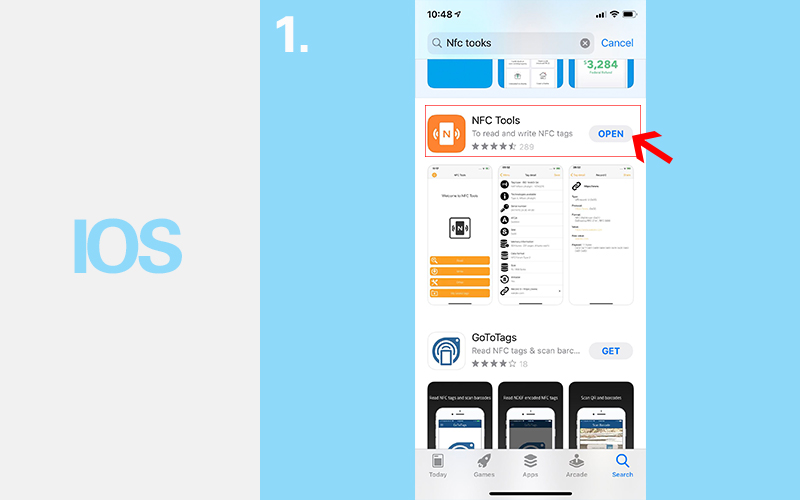
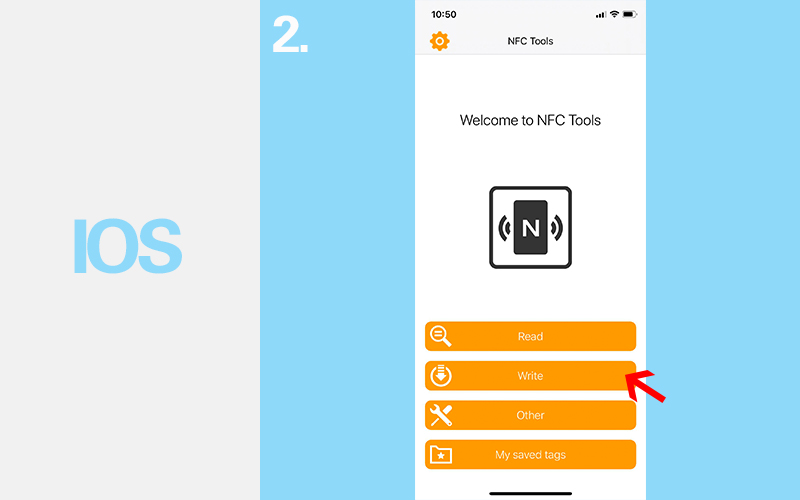
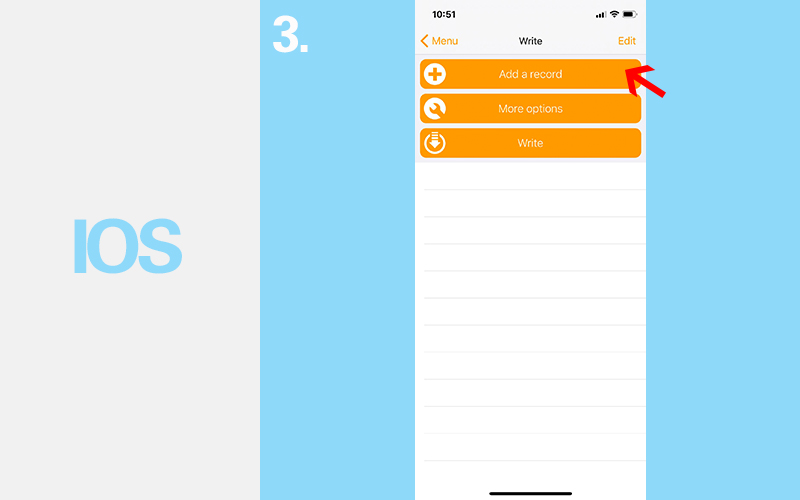
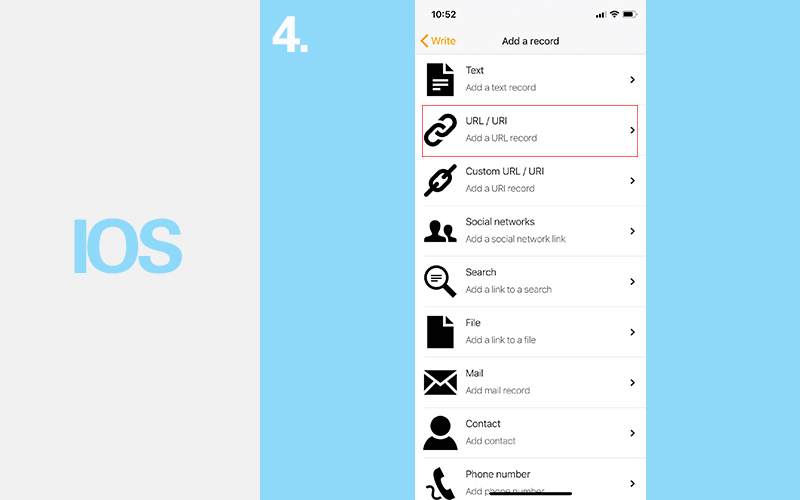
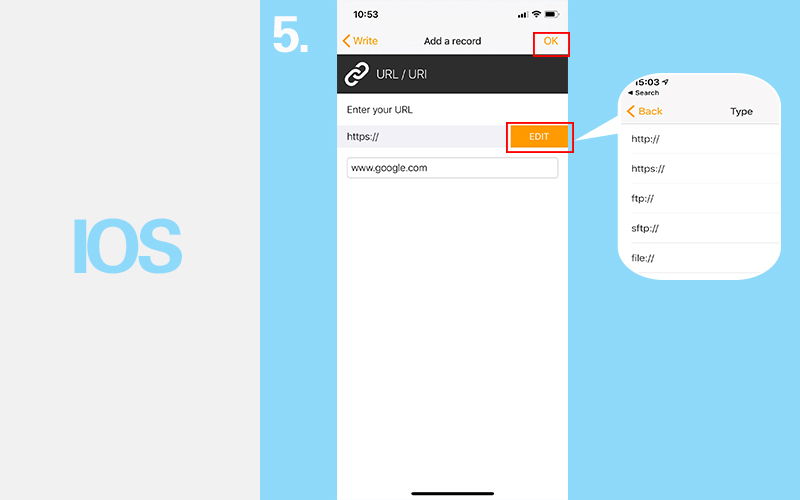
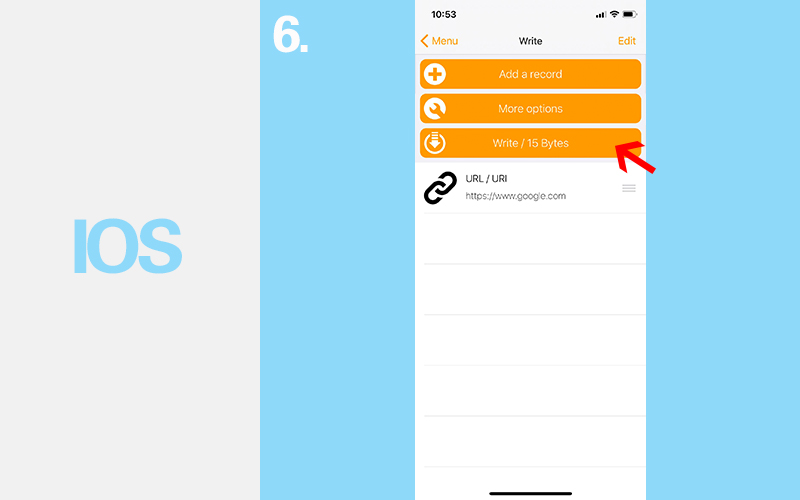
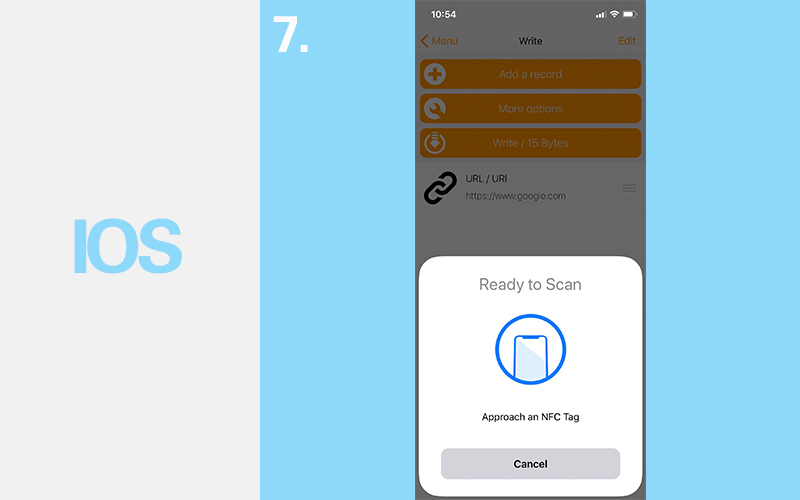
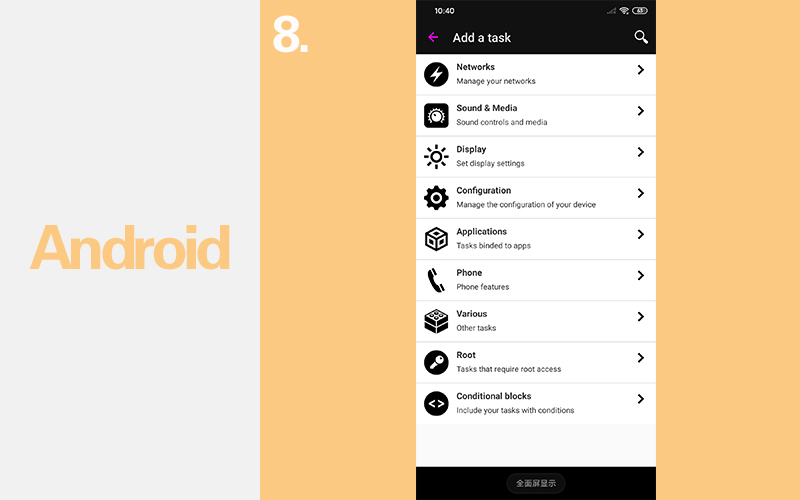
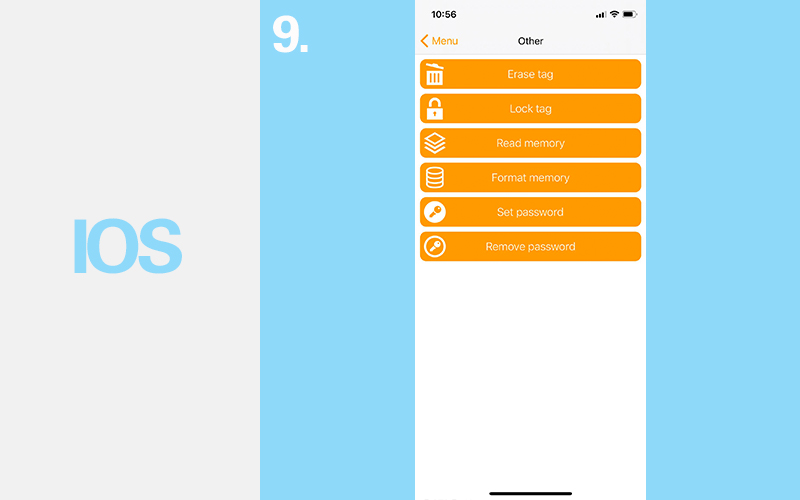
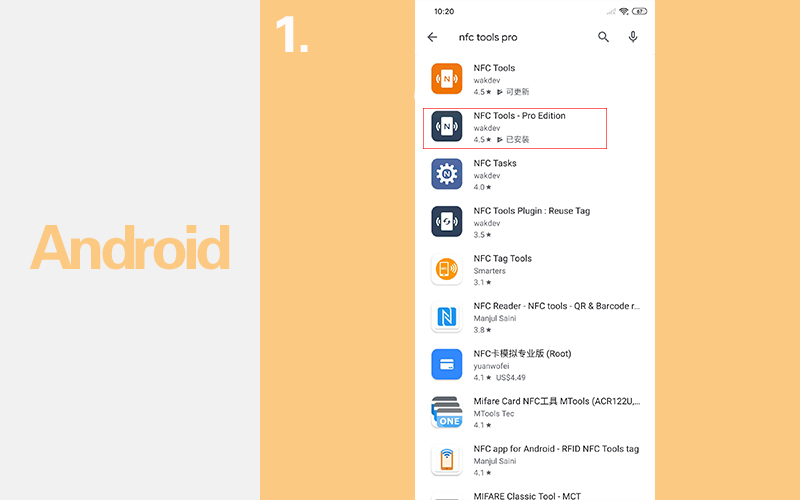
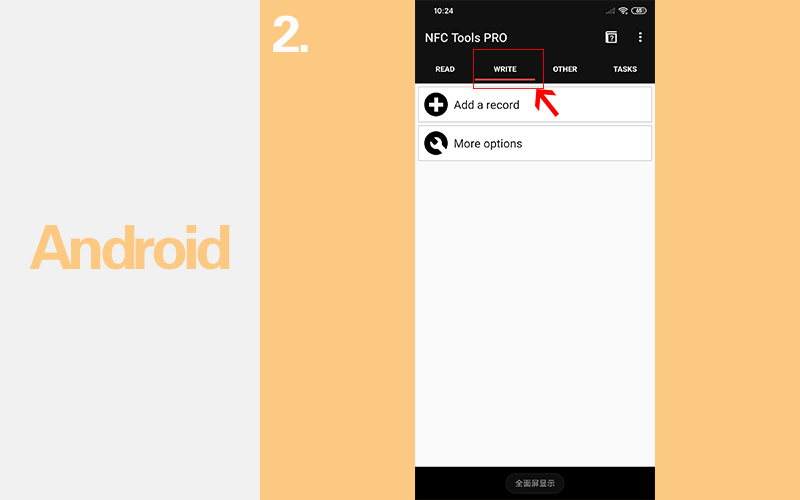
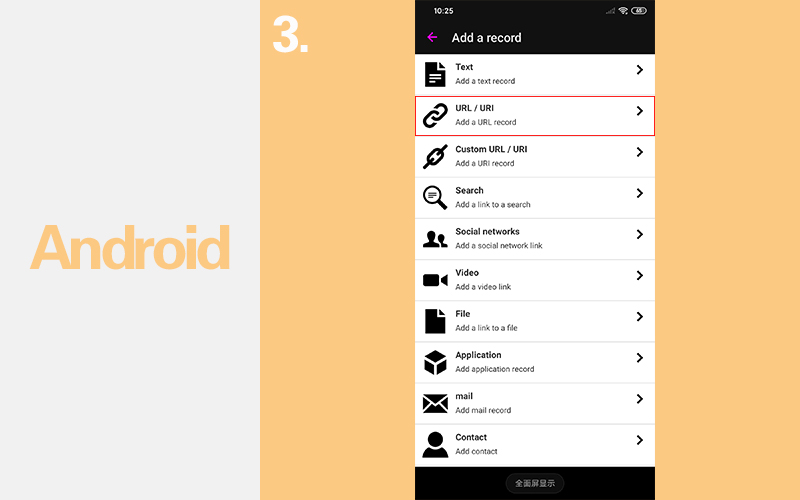
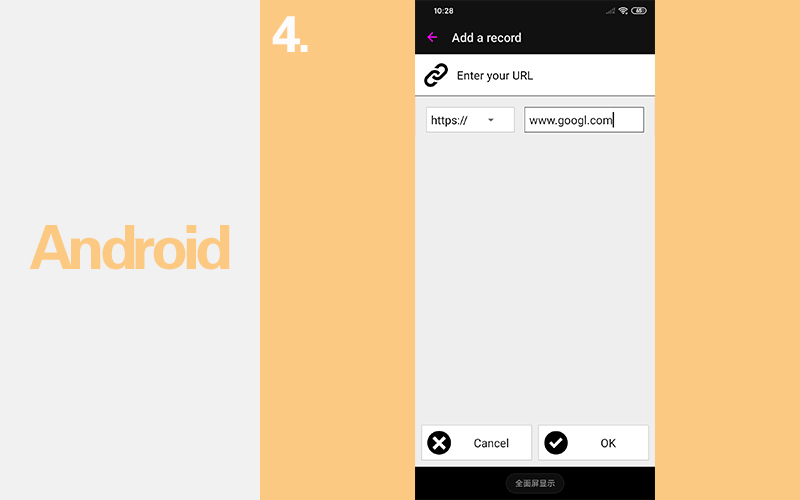
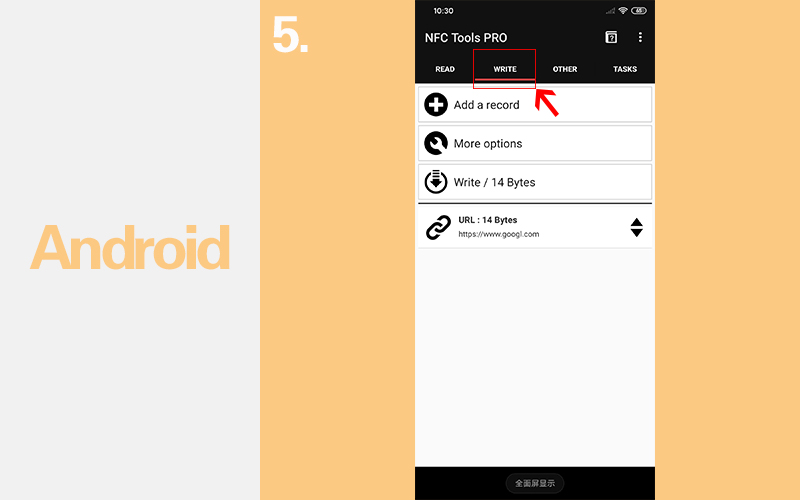
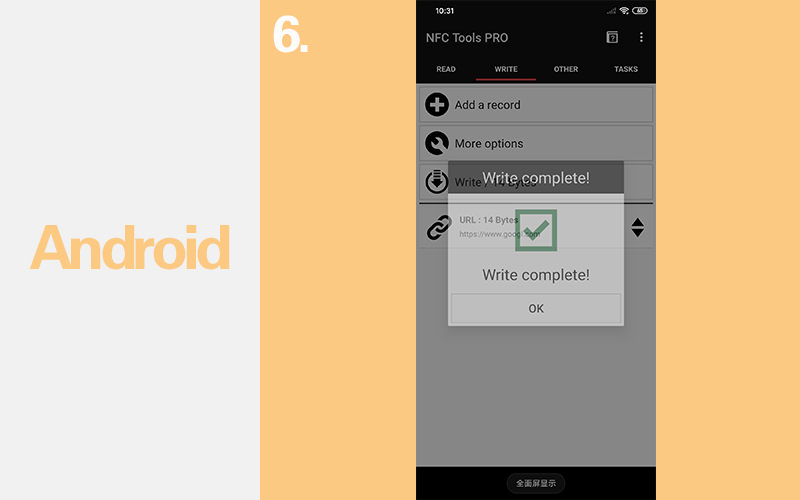
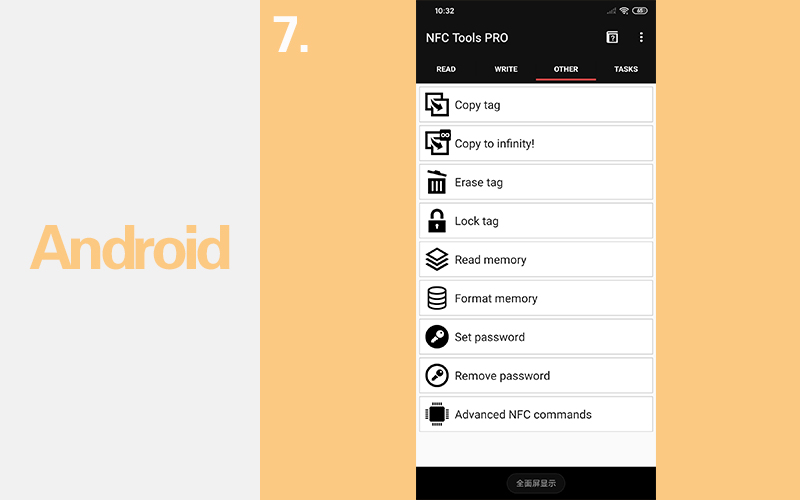
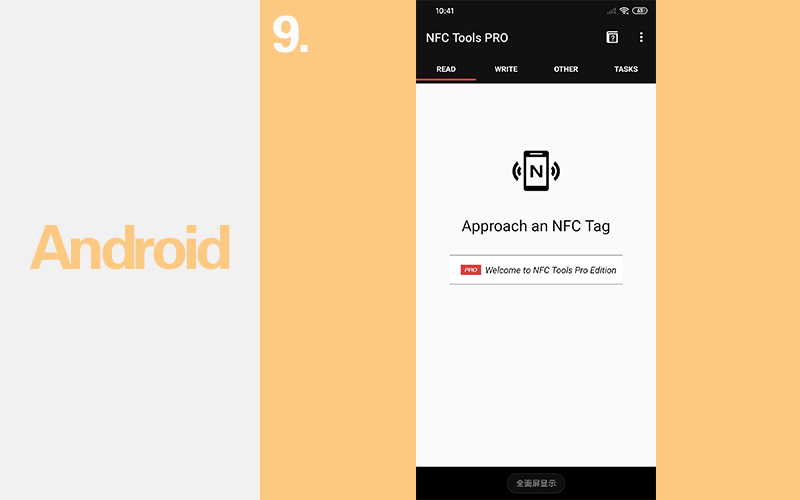
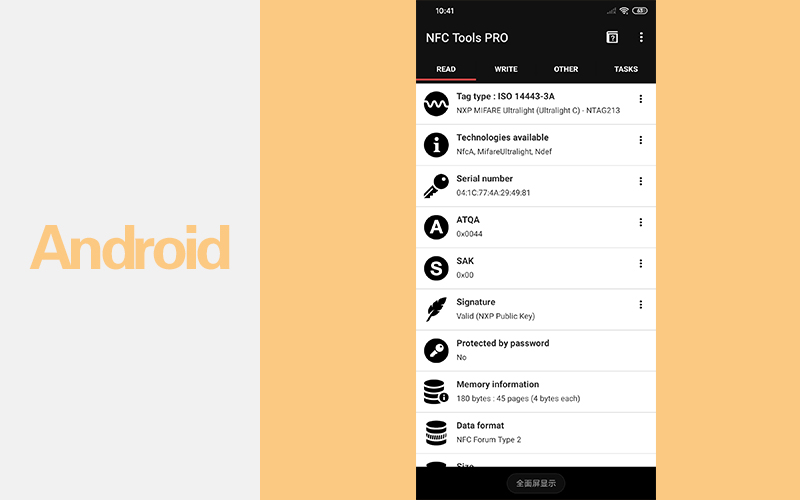




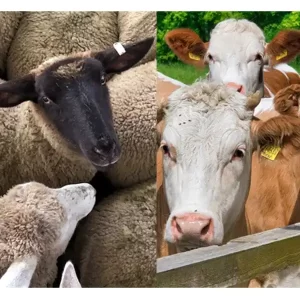

Buenas tardes muy interesante el producto compre hace poco unas etiquetas con nombre “sticker de proximidad tagrfid 13.56Mhz en lvc chip MF1108 pero no me funcionan con ninguna de estas herramientas en un iPhone x queria consultar si el problema es la etiqueta que no es compatible o que debo hacer antes de, gracias
Hi I have an nfc tag and I am trying to connect my headphones to my iPhone to it but even though I follow your steps above it won’t open Bluetooth on my iPhone XR running iOS 14.Also tried to link to an url but when I go to read the tag it doesn’t show
Hello, you can first write the mac address of your Bluetooth headset into the NFC tag and connect the Bluetooth headset through the NFC function of your phone.